Tutorials
49. Vector Layer
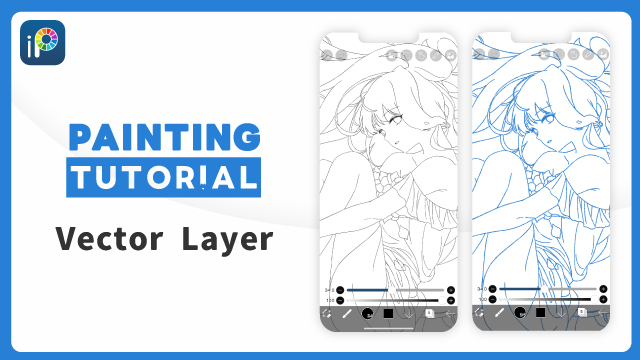
What is a Vector Layer
A vector layer is a special layer where the data does not degrade even with repeated scaling.
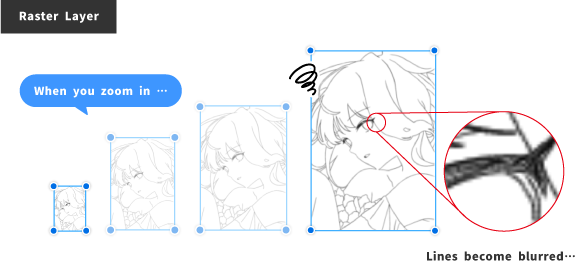
Lines drawn on a raster (normal) layer degrade with each scaling,
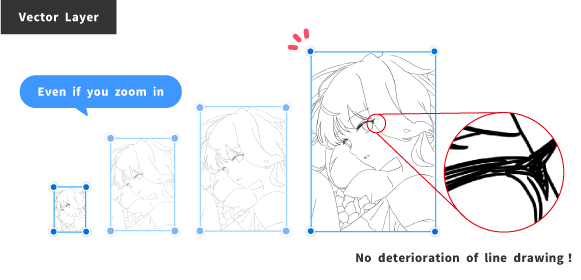
Meanwhile, lines drawn on a vector layer do not degrade even with repeated scaling.
The difference between Raster Layer and Vector Layer
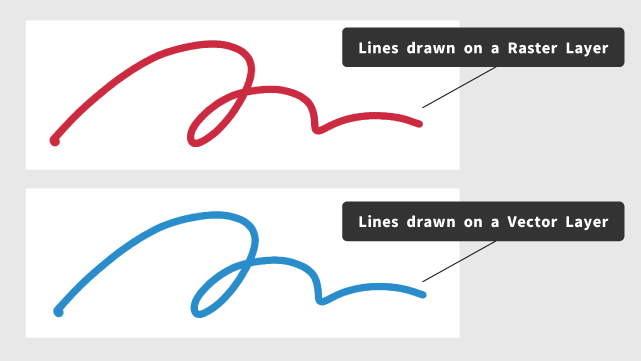
There is no visual difference between lines drawn on vector layers and raster layers. The difference is in the way each layer records the drawn lines.
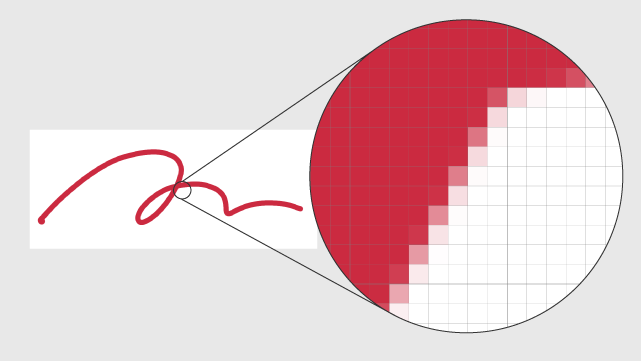
Raster layers are composed of small squares (pixels).
One advantage of raster layers is that there are no limitations on functionality. You can easily perform all the necessary steps for drawing a picture, such as line drawing, coloring, and processing. However, the biggest weakness is that when you enlarge, reduce, or transform, the lines degrade.
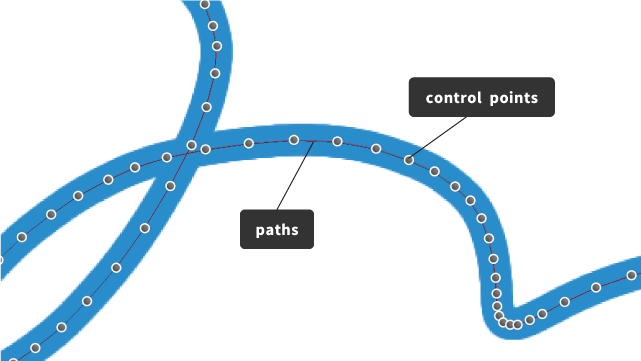
On the other hand, the vector layer is drawn with coordinates of points (vertices) and lines connecting the points (paths).
The information of the lines is recorded by these vertices and paths, allowing the lines to remain clean even when zooming in or out.
In ibisPaint, a line drawn on a vector layer like this is called a “brush shape”.
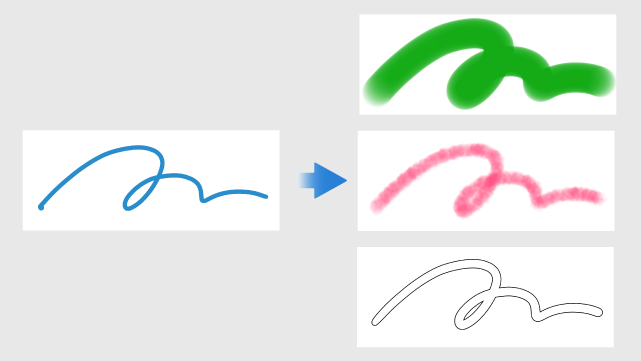
Additionally, lines drawn on vector layers can be modified later to change the type of pen, thickness, and color of the line.
This is also considered a benefit of using vector layers.
However, the drawback is that some functions such as fill tool, fingertip tool, and blur tool are not available. Taking the above into consideration, vector layers are proficient in drawing lines, while raster layers excel in other general tasks ( such as coloring and processing).
How to create vector layer
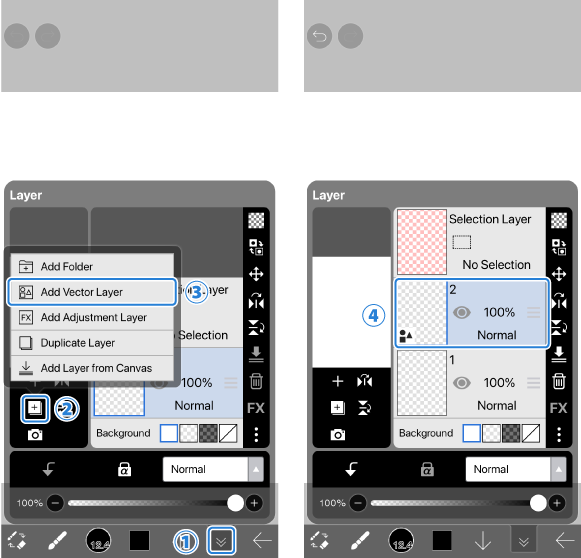
Open the ①[ Layer Window ].
Select ②[ Add Special Layer ] and then choose ③[ Add Vector Layer ].
Select the newly added ④[ New Vector Layer ] on the working layer.
All lines drawn on the vector layer will be displayed as brush shape.
In addition to the above methods, a vector layer can be added by using the Vector Dip Pen and Vector Felt Tip Pen .
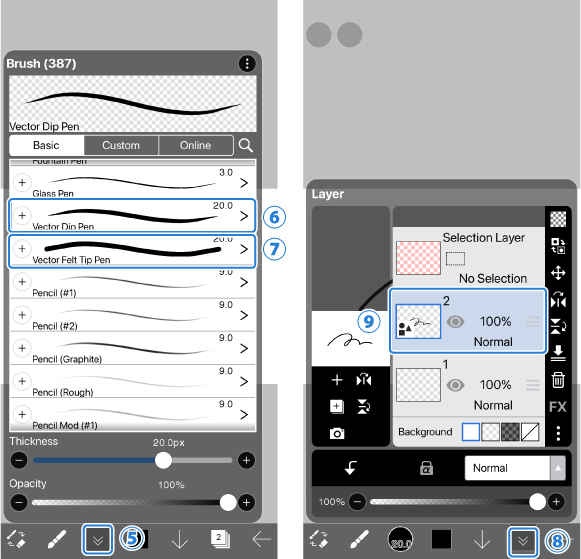
Open the⑤[ Brush Window ].br>
Select ⑥[ Vector Dip Pen ] or ⑦[ Vector Felt Tip Pen ] from the brush list and draw a line on the canvas.
Open ⑧[ Layer Window ] and you will see that ⑨[ New Vector Layer ] has been added.
How to select shapes
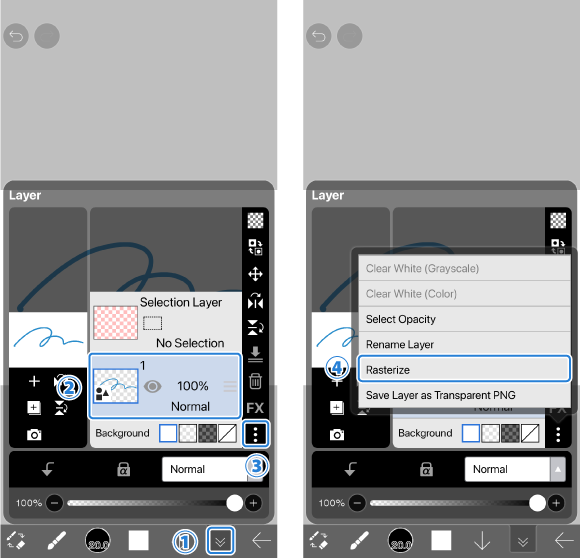
Open ①[ Tool Select window ] and select ②[ Vector ].
Tap on ③[ the shape you want to select ] to select it.
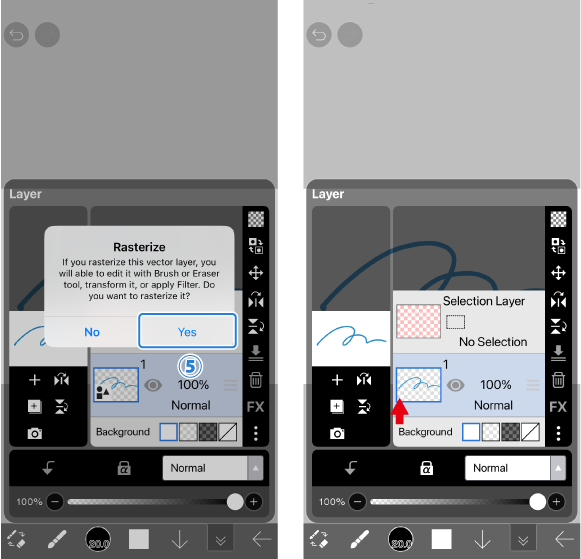
If you want to select multiple or all shapes, ④[ drag ] diagonally to select them.
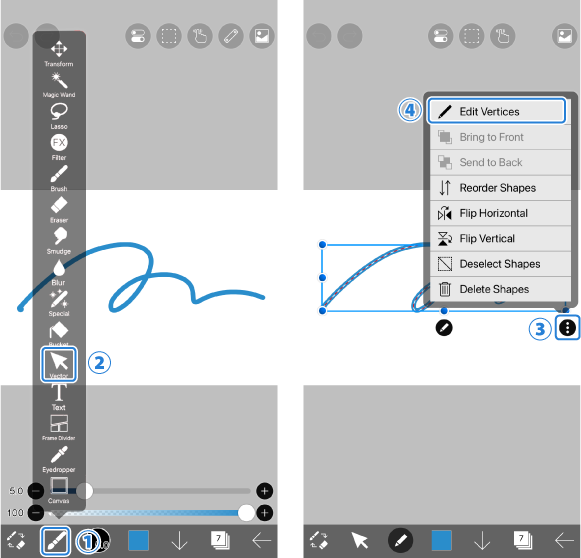
If you want to deselect a shape, you can do so by ⑤[ tapping ] on it.
Vector Command menu
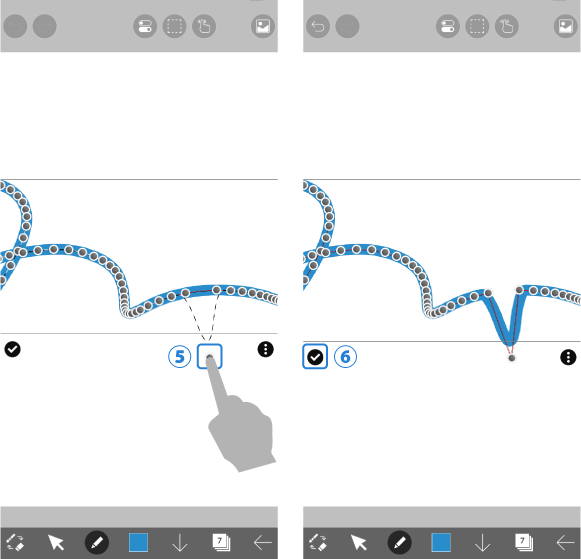
Select ②[ Vector ] from the ①[ Tool Select window ].
The Vector Command menu appears when you select a shape and tap the ③[ ︙ button ].
④[ Edit Vertices ]…Switches to vertices’ editing mode.
⑤[ Bring to Front ]…Moves the selected shape to the front.
⑥[ Send to Back ]…Moves the selected shape to the back.
⑦[ Reorder Shapes ]…Allows you to edit the stacking order of the shapes freely.
⑧[ Flip Horizontal ]…Flips the selected shape horizontally.
⑨[ Flip Vertical ]…Flips the selected shape vertically.
⑩[ Deselect Shapes ]…Deselects all the selected shapes.
⑪[ Delete Shapes ]…Deletes all the selected shapes.
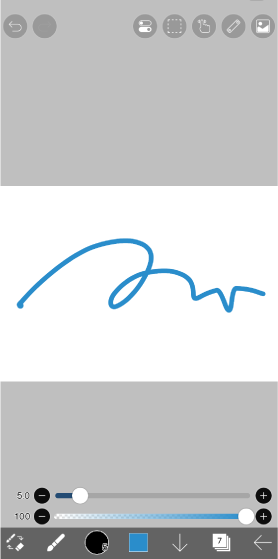
In the case of straight lines, rectangles, and regular polygon shapes drawn with the ⑬[ Drawing Tool ] of the ⑫[ Stabilizer Window ], ⑭[ Convert to Polyline ] option will be displayed in the Vector Command menu.
By converting a shape to polyline, you can edit the vertices.
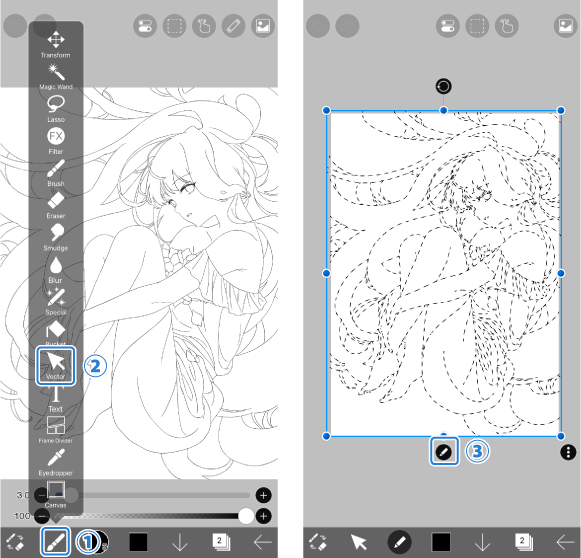
In the case of circle or ellipse shape drawn with the ⑬[ Drawing Tool ] of the ⑫[ Stabilizer Window ], ⑭[ Convert to Curve ] option will be displayed in the Vector Command menu.
By converting a shape to curve, you can edit the vertices.

In the case of a looped shape, the ⑱[ Break Loop ] option will be displayed in the Vector Command menu.
By selecting it, you can break the loop of the shape.
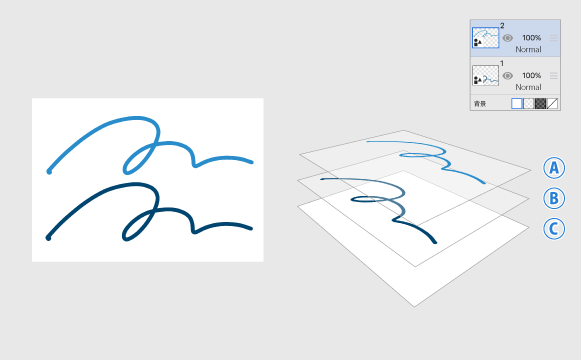
In the case of a shape after breaking the loop, the ⑱[ Make Loop ] option will be displayed in the Vector Command menu.
By selecting it, you can make the shape looped.
A looped shape refers to the following shapes:
・Rectangular and polygon shapes drawn with the Drawing Tool and converted to Polylines
・Circle and ellipse shapes drawn with the Drawing Tool and converted to Curves
・Loops created with the Drawing Tool’s Bezier Curve or Polyline
The limitations of using vector layers
As mentioned earlier, there are several functions that cannot be used in vector layers. If you want to use the following functions, you need to rasterize the vector layer:
- Blur / Smudge tool
- Alpha lock
- Perspective transformation / Mesh transformation
- Filters
You can rasterize a vector layer in the following ways.
* Be careful because once you rasterize, you cannot revert it back to a vector layer.
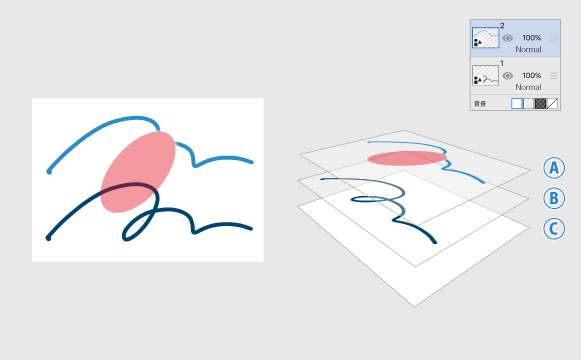
Open the ①[ Layer Window ]
Select the ②[ layer you want to rasterize ] and tap the ③[ ︙ button ].
Choose ④[ Rasterize ] from the command menu.
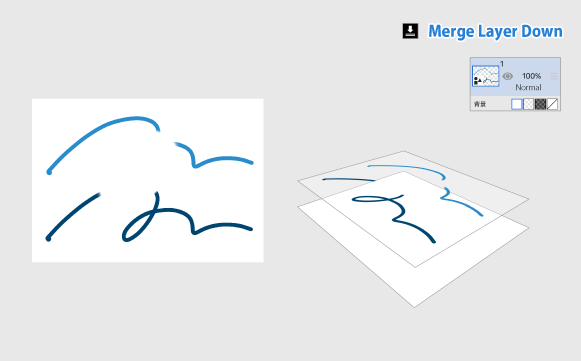
Confirm the rasterize dialog box by selecting the ⑤[ Yes ] option.
The icon of the vector layer will disappear, indicating that it has been converted to a raster layer.
Eraser Functions Available for Vector Layers
Differences Between Raster Eraser Tool and Vector Eraser Tool
On vector layers, you can use two types of eraser functions: the raster eraser tool and the vector eraser tool. Use the eraser tool that best fits your task and purpose.

The vector eraser tool deletes lines based on their path information. This allows you to instantly erase an entire selected line by dragging over it, or to delete only the parts where lines intersect. The image above shows an example of using the vector eraser tool set to “up to intersection” (the erased areas are shown in red).
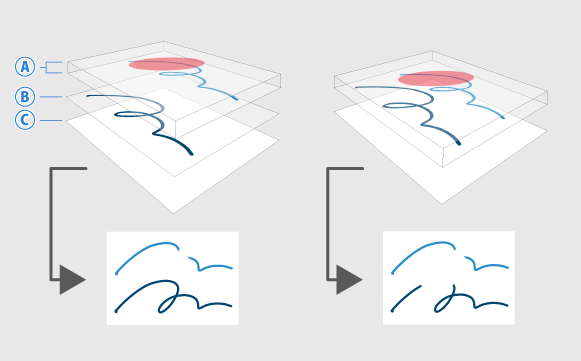
On the other hand, the raster eraser tool allows you to partially modify lines in a freeform manner, just like the eraser function on a regular layer. However, the raster eraser tool does not actually delete or cut the lines—it simply makes them invisible. This point will be explained in more detail in the later section, “How the Raster Eraser Tool Works and Cautions When Merging with Vector Layers.”
How to Use the Vector Eraser Tool
The vector eraser tool is suitable for tasks such as deleting entire lines or cutting up to the intersection with other lines. In the sample illustration, we’ll explain how to use the vector eraser to remove unnecessary parts of the line art for hair.
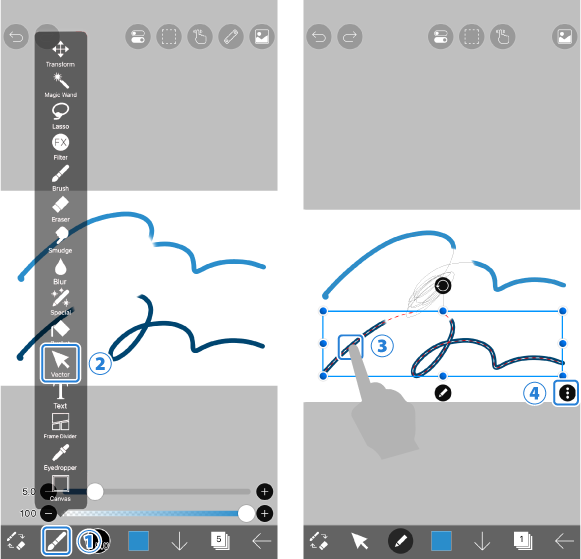
First, let’s delete only the part of the line (A) [ the portion that extends beyond ].
Set the vector layer containing the target line as the active layer, then select ①[ Tool Selection Window ], choose ②[ Vector ], and select ③[ Vector Eraser ].
For the mode, choose ④[ Up to Intersection ].
For the line end, select either ⑤[ Tapered ] or [ Round ] to determine the shape of the line’s endpoint after cutting.
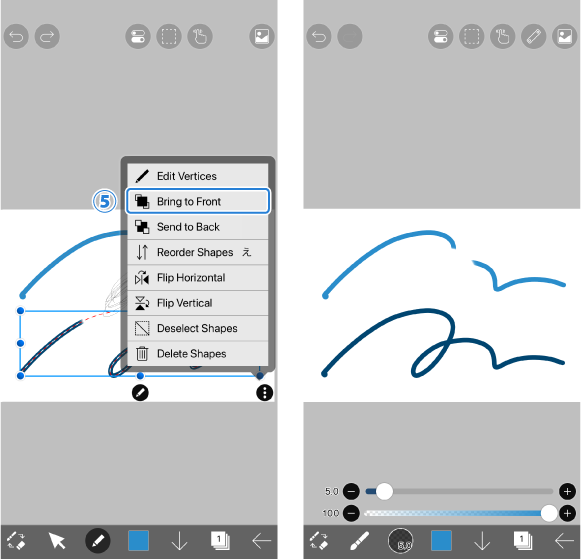
By dragging with your finger ⑥[ Drag ] across the line you want to erase so that it intersects with another line, you can delete the portion of the line up to the intersection point.
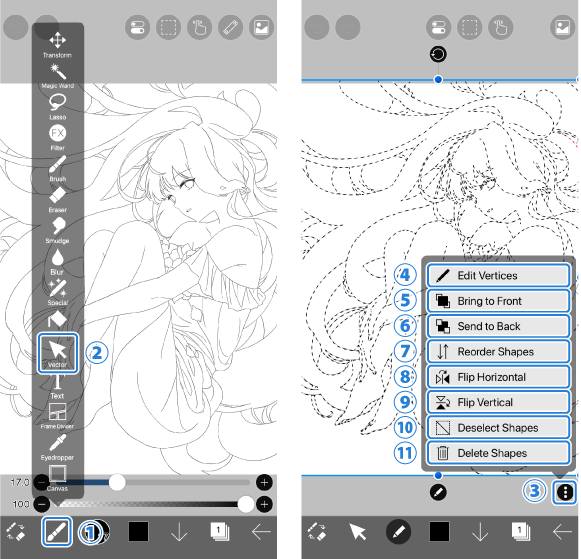
To delete an entire line, select ⑦[ Entire Line ], then ⑧[ Drag ] across the line you want to erase so that it intersects with it—you can then delete the entire line.
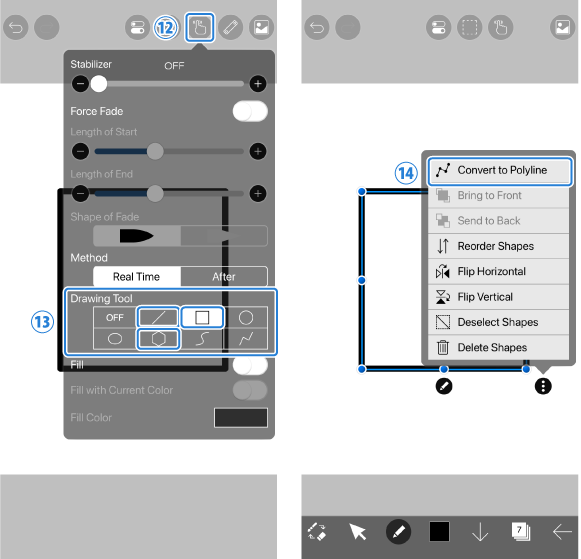
If the line you want to delete is very short, it may be difficult to drag across it.
In such cases, you can ⑨[ Drag ] around the lineto enclose it, allowing you to delete the line withinthe enclosed area.
How to Use the Raster Eraser Tool
The raster eraser tool is suitable when you want to partially modify a line in a freeform shape. In the sample illustration, we’ll explain how to adjust the length of a hairline.
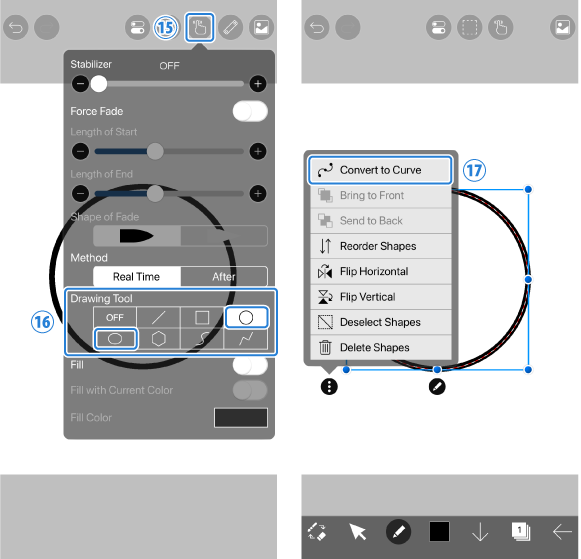
Let’s use the raster eraser tool on a vector layer to adjust the length of the line (B)[ line ]. Select ①[ Tool Selection Window ], then choose ②[ Eraser ].
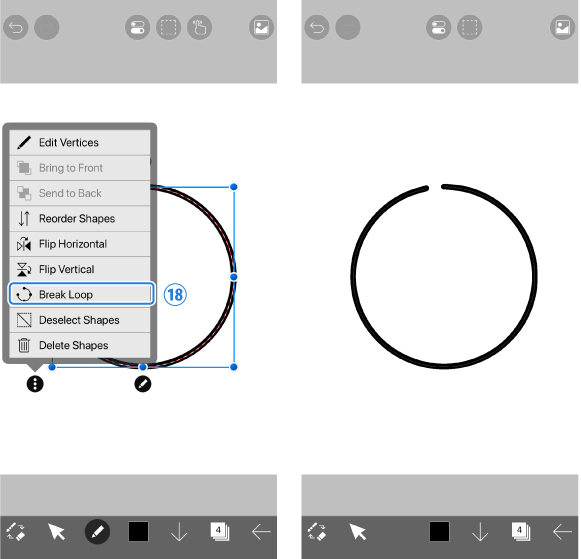
Just like when using the eraser tool on a regular layer (raster layer), you can delete a line by ③[ Dragging ] over the part you want to erase. For more details on how to configure the raster eraser tool, please refer to “Drawing Tutorial: 07. Undo and Eraser."
How the Raster Eraser Tool Works and Cautions When Merging Vector Layers
When using the raster eraser tool on a vector layer, lines are not actually deleted or cut—instead, they are simply made invisible. As a result, when merging vector layers, unintended lines may disappear. In this section, we will explain how the raster eraser tool works and how to address the issue of lines unintentionally disappearing during layer merging.
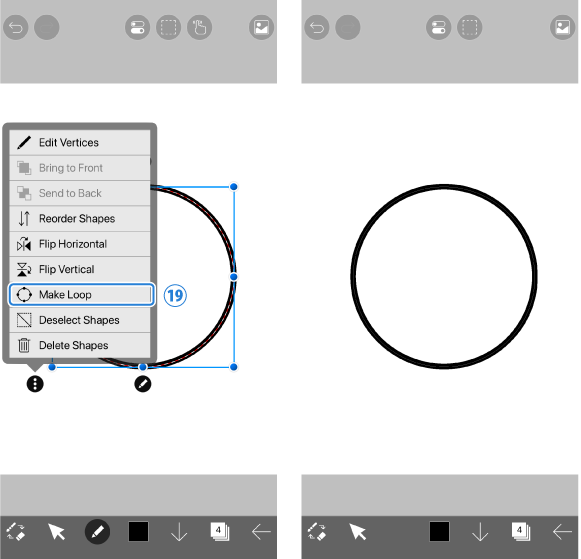
As an example, we will explain how the raster eraser tool works in the situation shown in the image above. Let’s refer to the top layer as [A], the middle layer as [B], and the background layer as [C].
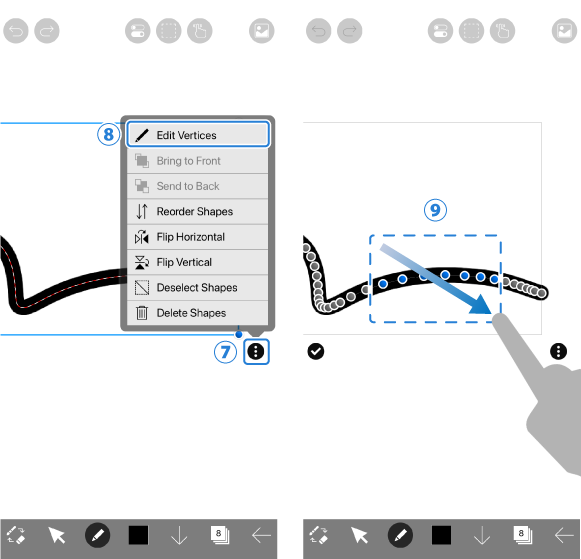
A portion of the line drawn on [A] is erased using the eraser tool (The erased area is shown in red).
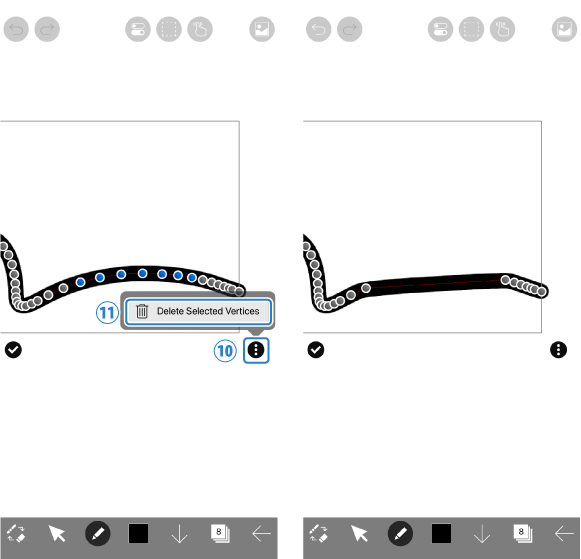
Next, layers [A] and [B] are merged. As a result, part of the line on [B] also disappears. The reason part of [B]’s line was erased lies in how the raster eraser tool works.
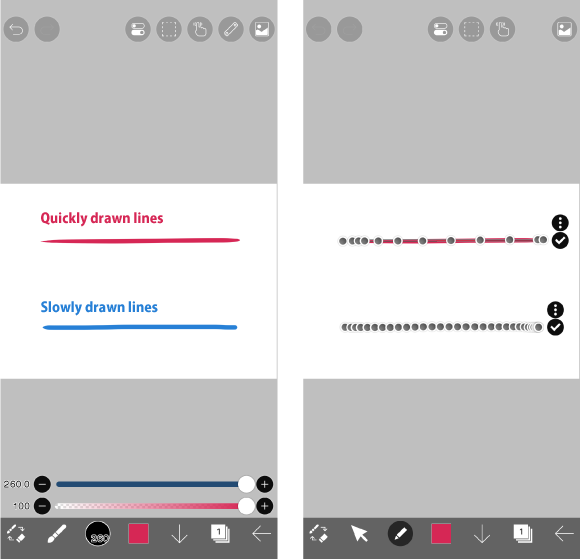
When checked with the vector tool, you can see that there is a line without color where the eraser was applied. This transparent line was created when the raster eraser tool was used on the vector layer and is called an “eraser shape.” Eraser shapes, like other lines, can be moved or have their style changed.
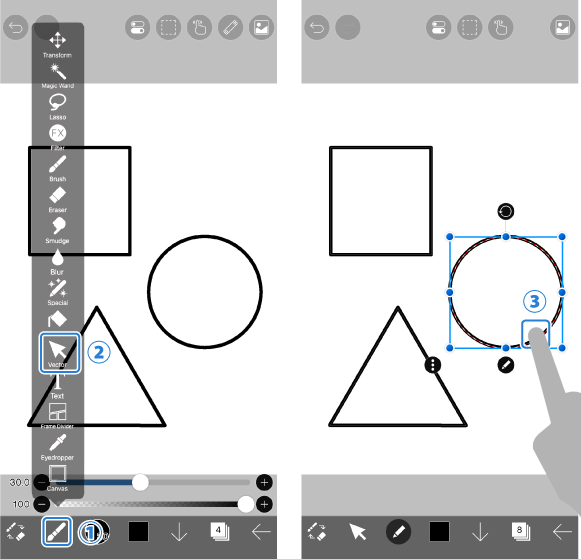
Eraser shapes do not actually delete lines—they work by overlapping lines within the same vector layer, hiding the lines underneath. When [A] and [B] were merged, the lines originally on [B] became subject to the eraser shapes as well, which is why some lines unintentionally disappeared when the vector layers were merged.
You can make hidden lines reappear by following the steps below.
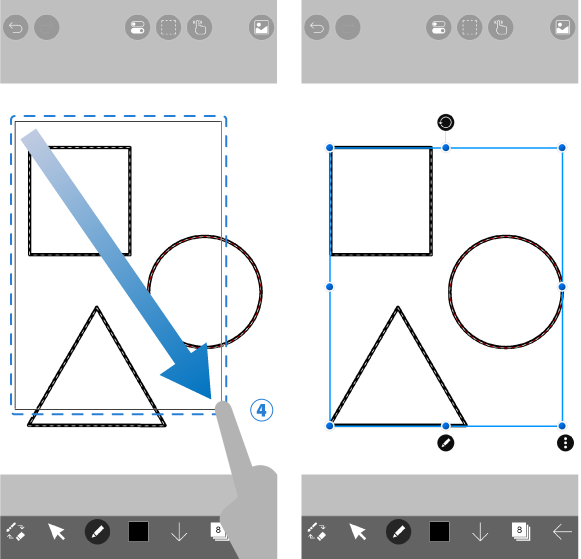
Select ①[ Vector ] from the ②[ Tool Selection Window ].
Choose ③[ the desired line that you want to display again ] and tap on the ④[ ︙ button ].
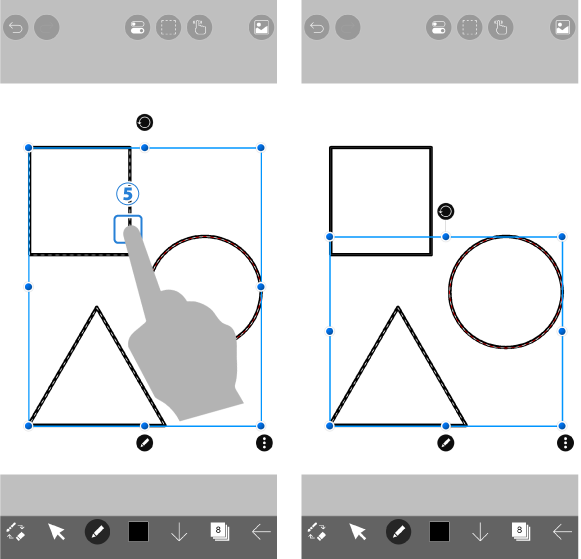
Select ⑤[ Bring to Front ] and move the desired line to the front.
You can now bring back the hidden line by displaying it again.
Chapter
-
 01.Introduction
01.Introduction -
 02.Start Creating an Artwork
02.Start Creating an Artwork -
 03.Toolbar and Tool Selection
03.Toolbar and Tool Selection -
 04.Do Your Draft Sketch by Hand
04.Do Your Draft Sketch by Hand -
 05.About Layers
05.About Layers -
 06.Let's Trace
06.Let's Trace -
 07.Undo and Eraser
07.Undo and Eraser -
 08.Fine Tuning Using the Lasso tool
08.Fine Tuning Using the Lasso tool -
 09.Check by Reflecting Horizontally
09.Check by Reflecting Horizontally -
 10.Select Colors in the Color window
10.Select Colors in the Color window -
 11.Use Color Fill for the Undercoat
11.Use Color Fill for the Undercoat -
 12.Turn Clipping On
12.Turn Clipping On -
 13.Making a Gradation (Shading)
13.Making a Gradation (Shading) -
 14.Select a color from the canvas or layer
14.Select a color from the canvas or layer -
 15.Set the Time before Quick Eyedropper Starts
15.Set the Time before Quick Eyedropper Starts -
 16.Create Highlights and Shadows
16.Create Highlights and Shadows -
 17.Paste a Texture
17.Paste a Texture -
 18.Let's Merge Layers
18.Let's Merge Layers -
 19.Sign Your Artwork
19.Sign Your Artwork -
 20.View Your Artwork
20.View Your Artwork -
 21.Post Your Artwork
21.Post Your Artwork -
 22.Share Your Artwork
22.Share Your Artwork -
 23.Open your ibisPaint data in Clip Studio Paint
23.Open your ibisPaint data in Clip Studio Paint -
 24.Prime Membership / Remove Ads Add-on (for iPhone/iPad, Android)
24.Prime Membership / Remove Ads Add-on (for iPhone/iPad, Android) -
 25.Prime Membership / Pro Add-on (for Windows, Mac)
25.Prime Membership / Pro Add-on (for Windows, Mac) -
 26.Synchronizing the artworks on your device with Cloud Storage
26.Synchronizing the artworks on your device with Cloud Storage -
 27.Save the past state of an Artwork as an IPV file
27.Save the past state of an Artwork as an IPV file -
 28.Rearrange artworks
28.Rearrange artworks -
 29.Artworks Folder Feature
29.Artworks Folder Feature -
 30.Make custom brush
30.Make custom brush -
 31.Create Original Brush Patterns
31.Create Original Brush Patterns -
 32.Installing and Exporting the Custom Brush
32.Installing and Exporting the Custom Brush -
 33.Release a Custom Brush to the Online Gallery
33.Release a Custom Brush to the Online Gallery -
 34.Brush Export and Import
34.Brush Export and Import -
 35.Search For Brushes
35.Search For Brushes -
 36.Display images to use as reference
36.Display images to use as reference -
 37.Add Color to the Analog Image using Multiply
37.Add Color to the Analog Image using Multiply -
 38.Stabilizer
38.Stabilizer -
 39.Layer: Clipping is convenient
39.Layer: Clipping is convenient -
 40.Layer: Changing the color with Alpha Lock
40.Layer: Changing the color with Alpha Lock -
 41.Layer: Let's try using Screen Tone
41.Layer: Let's try using Screen Tone -
 42.Layer: Selection Layer
42.Layer: Selection Layer -
 43.Layer: Save Layer as Transparent PNG command
43.Layer: Save Layer as Transparent PNG command -
 44.Layer: Naming your layers to manage them
44.Layer: Naming your layers to manage them -
 45.Layer: Rasterize
45.Layer: Rasterize -
 46.Layer: Layer Folders
46.Layer: Layer Folders -
 47.Layer: Folder Move/Transform
47.Layer: Folder Move/Transform -
 48.Layer: Add Layer from Canvas
48.Layer: Add Layer from Canvas -
 49.Vector Layer
49.Vector Layer -
 50.How to edit a brush shape
50.How to edit a brush shape -
 51.Contents Layer Selection
51.Contents Layer Selection -
 52.Apply Canvas Papers to your canvas
52.Apply Canvas Papers to your canvas -
 53.Display Grid on the Canvas
53.Display Grid on the Canvas -
 54.Save canvas as Transparent PNG
54.Save canvas as Transparent PNG -
 55.Make the background transparent with Eraser Bucket
55.Make the background transparent with Eraser Bucket -
 56.Bucket Tool: Surrounding Fill / Surrounding Eraser
56.Bucket Tool: Surrounding Fill / Surrounding Eraser -
 57.Putting texture to the floor with Perspective Form
57.Putting texture to the floor with Perspective Form -
 58.Skirt with Mesh Form
58.Skirt with Mesh Form -
 59.Entering text with Text tool
59.Entering text with Text tool -
 60.Creating manga with Frame Divider tool
60.Creating manga with Frame Divider tool -
 61.Enlarging the canvas with Canvas Size
61.Enlarging the canvas with Canvas Size -
 62.Cutting off the canvas with Trim
62.Cutting off the canvas with Trim -
 63.Create a Manga Manuscript for Printing
63.Create a Manga Manuscript for Printing -
 64.Canvas creation with resolution (dpi) specification
64.Canvas creation with resolution (dpi) specification -
 65.Changing image resolution with Resize
65.Changing image resolution with Resize -
 66.Change canvas Color Mode
66.Change canvas Color Mode -
 67.Output High-Resolution Images with AI (Artificial Intelligence)
67.Output High-Resolution Images with AI (Artificial Intelligence) -
 68.AI Disturbance
68.AI Disturbance -
 69.Texture with Material tool
69.Texture with Material tool -
 70.Cut, Copy, Paste
70.Cut, Copy, Paste -
 71.Ruler: Straight Ruler
71.Ruler: Straight Ruler -
 72.Ruler: Circular Ruler
72.Ruler: Circular Ruler -
 73.Ruler: Elliptical Ruler
73.Ruler: Elliptical Ruler -
 74.Ruler: Radial Ruler
74.Ruler: Radial Ruler -
 75.Ruler: Mirror Ruler
75.Ruler: Mirror Ruler -
 76.Ruler: Kaleidoscope Ruler
76.Ruler: Kaleidoscope Ruler -
 77.Ruler: Array Ruler
77.Ruler: Array Ruler -
 78.Ruler: Perspective Array Ruler
78.Ruler: Perspective Array Ruler -
 79.Drawing Tool: Straight Line
79.Drawing Tool: Straight Line -
 80.Drawing Tool: Rectangle
80.Drawing Tool: Rectangle -
 81.Drawing Tool:Circle
81.Drawing Tool:Circle -
 82.Drawing Tool:Ellipse
82.Drawing Tool:Ellipse -
 83.Drawing Tool:Regular Polygon
83.Drawing Tool:Regular Polygon -
 84.Drawing Tool:Bezier Curve
84.Drawing Tool:Bezier Curve -
 85.Drawing Tool:Polyline
85.Drawing Tool:Polyline -
 86.Drawing Tool:Fill
86.Drawing Tool:Fill -
 87.Selection Area tool: Color Range
87.Selection Area tool: Color Range -
 88.Selection Area tool: Expand/Contract Selection Area
88.Selection Area tool: Expand/Contract Selection Area -
 89.Special: Liquify Pen
89.Special: Liquify Pen -
 90.Special: Lasso Fill
90.Special: Lasso Fill -
 91.Special: Lasso Eraser
91.Special: Lasso Eraser -
 92.Special: Copy Pen
92.Special: Copy Pen -
 93.Filter (Adjust Color): Brightness & Contrast
93.Filter (Adjust Color): Brightness & Contrast -
 94.Filter (Adjust Color): Tone Curve
94.Filter (Adjust Color): Tone Curve -
 95.Filter (Adjust Color): Hue Saturation Lightness
95.Filter (Adjust Color): Hue Saturation Lightness -
 96.Filter (Adjust Color): Color Balance
96.Filter (Adjust Color): Color Balance -
 97.Filter (Adjust Color): Extract Line Drawing
97.Filter (Adjust Color): Extract Line Drawing -
 98.Filter (Adjust Color): Find Edges (Handwriting)
98.Filter (Adjust Color): Find Edges (Handwriting) -
 99.Filter (Adjust Color): Find Edges
99.Filter (Adjust Color): Find Edges -
 100.Filter (Adjust Color): Change Drawing Color
100.Filter (Adjust Color): Change Drawing Color -
 101.Filter (Adjust Color): Mono Color
101.Filter (Adjust Color): Mono Color -
 102.Filter (Adjust Color): Grayscale
102.Filter (Adjust Color): Grayscale -
 103.Filter (Adjust Color): Black & White
103.Filter (Adjust Color): Black & White -
 104.Filter (Adjust Color): Posterize
104.Filter (Adjust Color): Posterize -
 105.Filter (Adjust Color): Invert Color
105.Filter (Adjust Color): Invert Color -
 106.Filter (Adjust Color): Gradation Map
106.Filter (Adjust Color): Gradation Map -
 107.Filter (Adjust Color): Levels Adjustment
107.Filter (Adjust Color): Levels Adjustment -
 108.Filter (Adjust Color): Replace Color
108.Filter (Adjust Color): Replace Color -
 109.Filter (Blur): Gaussian Blur
109.Filter (Blur): Gaussian Blur -
 110.Filter (Blur): Zooming Blur
110.Filter (Blur): Zooming Blur -
 111.Filter (Blur): Moving Blur
111.Filter (Blur): Moving Blur -
 112.Filter (Blur):Spin Blur
112.Filter (Blur):Spin Blur -
 113.Filter (Blur): Lens Blur
113.Filter (Blur): Lens Blur -
 114.Filter (Blur): Mosaic
114.Filter (Blur): Mosaic -
 115.Filter (Blur): Unsharp Mask
115.Filter (Blur): Unsharp Mask -
 116.Filter (Blur): Frosted Glass
116.Filter (Blur): Frosted Glass -
 117.Filter (Style): Stroke (Both)
117.Filter (Style): Stroke (Both) -
 118.Filter (Style): Stained Glass
118.Filter (Style): Stained Glass -
 119.Filter (Style): Wet Edge
119.Filter (Style): Wet Edge -
 120.Filter (Style): Glow (Inner)
120.Filter (Style): Glow (Inner) -
 121.Filter (Style): Bevel (Inner)
121.Filter (Style): Bevel (Inner) -
 122.Filter (Style): Bevel (Outer)
122.Filter (Style): Bevel (Outer) -
 123.Filter (Style): Emboss
123.Filter (Style): Emboss -
 124.Filter (Style): Relief
124.Filter (Style): Relief -
 125.Filter (Style): Waterdrop (Rounded)
125.Filter (Style): Waterdrop (Rounded) -
 126.Filter (Style): Stroke (Outer)
126.Filter (Style): Stroke (Outer) -
 127.Filter (Style): Glow (Outer)
127.Filter (Style): Glow (Outer) -
 128.Filter (Style): Satin
128.Filter (Style): Satin -
 129.Filter (Style): Drop Shadow
129.Filter (Style): Drop Shadow -
 130.Filter (Style): Extrude
130.Filter (Style): Extrude -
 131.Filter (Style): God Rays
131.Filter (Style): God Rays -
 132.Filter (Draw): Parallel Gradation
132.Filter (Draw): Parallel Gradation -
 133.Filter (Draw): Concentric Gradation
133.Filter (Draw): Concentric Gradation -
 134.Filter (Draw): Radial Line Gradation
134.Filter (Draw): Radial Line Gradation -
 135.Filter (Draw): Radial Line
135.Filter (Draw): Radial Line -
 136.Filter (Draw): Speed Line
136.Filter (Draw): Speed Line -
 137.Filter (Draw): Clouds
137.Filter (Draw): Clouds -
 138.Filter (Draw): QR Code
138.Filter (Draw): QR Code -
 139.Filter (AI): Watercolor Filter
139.Filter (AI): Watercolor Filter -
 140.Filter (AI): Background Removal
140.Filter (AI): Background Removal -
 141.Filter (Artistic): Anime Background
141.Filter (Artistic): Anime Background -
 142.Filter (Artistic): Manga Background
142.Filter (Artistic): Manga Background -
 143.Filter (Artistic): Chromatic Aberration (Color Shift, RGB Shift)
143.Filter (Artistic): Chromatic Aberration (Color Shift, RGB Shift) -
 144.Filter (Artistic): Glitch
144.Filter (Artistic): Glitch -
 145.Filter (Artistic): Noise
145.Filter (Artistic): Noise -
 146.Filter (Artistic): Retro Game
146.Filter (Artistic): Retro Game -
 147.Filter (Artistic): Chrome
147.Filter (Artistic): Chrome -
 148.Filter (Artistic): Bloom
148.Filter (Artistic): Bloom -
 149.Filter (Artistic): Cross Filter
149.Filter (Artistic): Cross Filter -
 150.Filter (Artistic): Sheer
150.Filter (Artistic): Sheer -
 151.Filter (Pixelate): Pixelate Crystalize
151.Filter (Pixelate): Pixelate Crystalize -
 152.Filter (Pixelate): Hexagonal Pixelate
152.Filter (Pixelate): Hexagonal Pixelate -
 153.Filter (Pixelate): Square Pixelate
153.Filter (Pixelate): Square Pixelate -
 154.Filter (Pixelate): Triangular Pixelate
154.Filter (Pixelate): Triangular Pixelate -
 155.Filter (Pixelate): Pointillize
155.Filter (Pixelate): Pointillize -
 156.Filter (Pixelate): Dots (Hexagonal)
156.Filter (Pixelate): Dots (Hexagonal) -
 157.Filter (Pixelate): Dots (Square)
157.Filter (Pixelate): Dots (Square) -
 158.Filter (Transform): Expansion
158.Filter (Transform): Expansion -
 159.Filter (Transform): Fisheye Lens
159.Filter (Transform): Fisheye Lens -
 160.Filter (Transform): Sphere Lens
160.Filter (Transform): Sphere Lens -
 161.Filter (Transform): Wave
161.Filter (Transform): Wave -
 162.Filter (Transform): Ripple
162.Filter (Transform): Ripple -
 163.Filter (Transform): Twirl
163.Filter (Transform): Twirl -
 164.Filter (Transform): Polar Coordinates
164.Filter (Transform): Polar Coordinates -
 165.Filter (Frame): Table
165.Filter (Frame): Table -
 166.Filter (Frame): Blur Frame
166.Filter (Frame): Blur Frame -
 167.Filter (Movie): Rain
167.Filter (Movie): Rain -
 168.Adjustment Layer
168.Adjustment Layer -
 169.Create an animation
169.Create an animation -
 170.Manga Function: Let's create a manga manuscript
170.Manga Function: Let's create a manga manuscript -
 171.Manga Function: Master the Manga creation tools
171.Manga Function: Master the Manga creation tools -
 172.Manga Function: Make Use of Materials
172.Manga Function: Make Use of Materials -
 173.Manga Function: Publishing and Printing your Manga
173.Manga Function: Publishing and Printing your Manga -
 174.Switching devices / transferring data (with Dropbox)
174.Switching devices / transferring data (with Dropbox) -
 175.Switching devices / transferring data (with SD card on Android)
175.Switching devices / transferring data (with SD card on Android) -
 176.Switching devices / transferring data (with PC on iOS)
176.Switching devices / transferring data (with PC on iOS) -
 177.Model change / Transfer (Backup settings)
177.Model change / Transfer (Backup settings) -
 178.Settings window details
178.Settings window details -
 179.Change the Background Color of the Canvas
179.Change the Background Color of the Canvas -
 180.Details of Brush Parameters
180.Details of Brush Parameters -
 181.Bucket tool details
181.Bucket tool details -
 182.Layer Window Details
182.Layer Window Details -
 183.Transform tool details
183.Transform tool details -
 184.Blend mode details
184.Blend mode details -
 185.View Menu details
185.View Menu details -
 186.How to upload transparent PNG onto X
186.How to upload transparent PNG onto X -
 187.Importing and exporting Photoshop files (PSD)
187.Importing and exporting Photoshop files (PSD) -
 188.Posting Multiple Pages of Comic to the Online Gallery
188.Posting Multiple Pages of Comic to the Online Gallery -
 189.Gestures, Keyboard shortcuts (iOS,iPadOS,Android versions)
189.Gestures, Keyboard shortcuts (iOS,iPadOS,Android versions) -
 190.Gestures, Keyboard shortcuts (Windows Version)
190.Gestures, Keyboard shortcuts (Windows Version) -
 191.Display a Crosshair Symbol When Hovering the Stylus Pen
191.Display a Crosshair Symbol When Hovering the Stylus Pen -
 192.Set Up Palm Rejection
192.Set Up Palm Rejection -
 193.Use a Promo Code
193.Use a Promo Code -
 194.Delete Account
194.Delete Account


